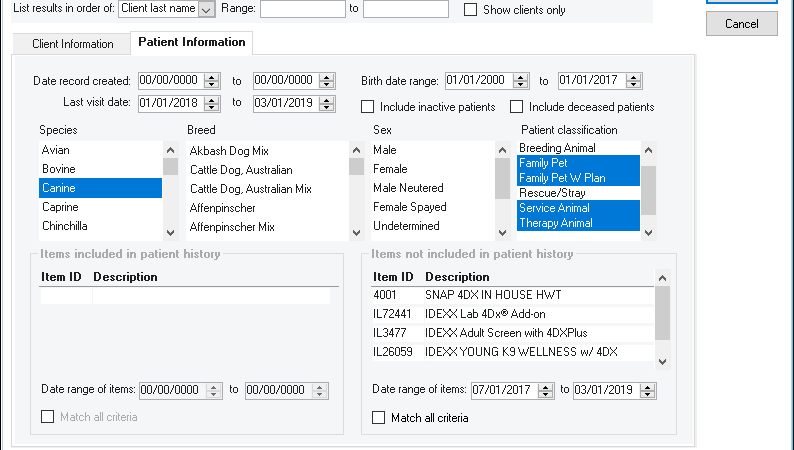IDEXX Cornerstone Software
News and information
As the days get longer and we slowly shrug off winter, heartworm season lurks around the corner for many of you. In addition to refreshing your standard heartworm testing reminder skills, read on for a tip on how to pinpoint all canines that have not had a heartworm test in a given time period as well as those who may be missing a test reminder altogether!
Once a canine patient receives a heartworm test at your practice, they usually would receive a reminder for the test, based on your reminder setup. Use the Client and Patient Report Builder (Reports > Client and Patient Report Builder) to create a list of all canine patients seen in a recent time frame that have not had a heartworm test to get them back on board.
By defining last visit date, patient age and classification criteria along with any other applicable criteria, such as heartworm preventive medication included or excluded from history, you can recapture these lapsed patients.
Here, I am looking for specific active status canine patients aged 2 to 15 years old that were seen in the last 14 months that are missing a heartworm test from their invoice history for a slightly longer period of time.
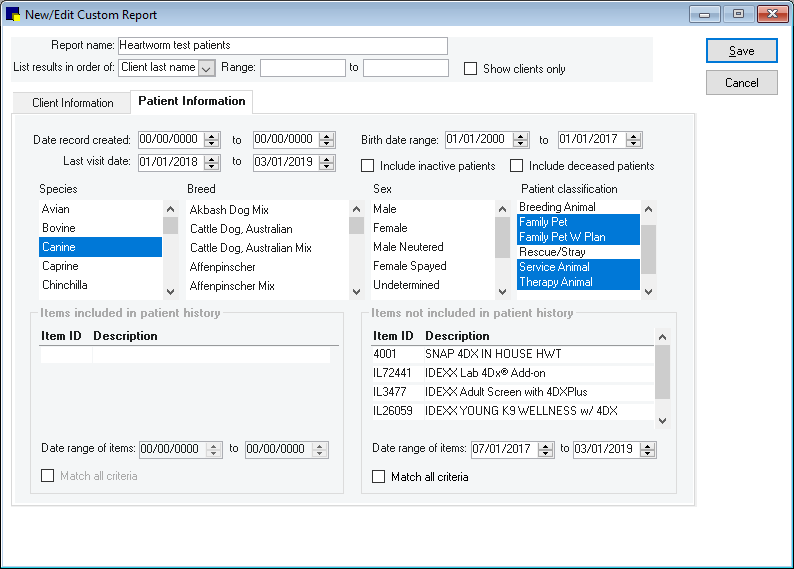
What to do with the results? Well, that’s the fun part. It’s up to you!
- Call them (using the report print out)
- Email them (report saved to csv or xls includes the email address!)
- Send mail! Click Labels on the report preview and mailing labels will print out (Avery 5160 label or equivalent)
Remember, you can press F1 for more information on this reporting feature!
It may be worth a few minutes to also review your reminder setups for heartworm testing to make sure no gaps exist, especially if you use multiple heartworm test codes. (Reports > Invoice Item > Invoice Item Reminder Information)
Ideally each test generates a reminder for itself and satisfies reminders for the others. You could also have all tests generate and satisfy for the same generic ‘Heartworm test’ reminder as well as you can see here in the example report:
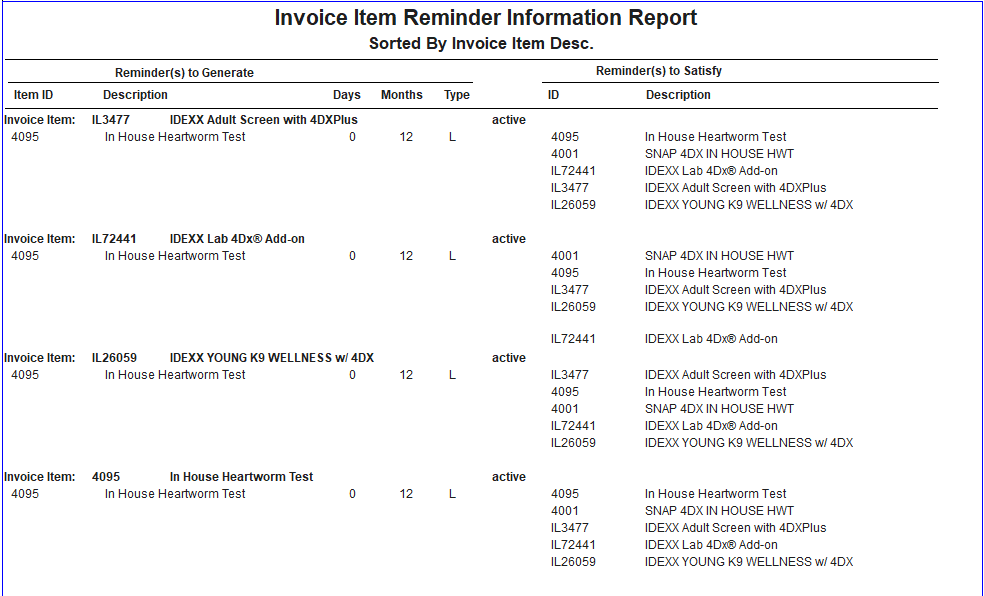
Tip: To read this report, the left column indicates what will be generated (added) to the patient’s reminder when the item in bold face is invoiced. The reminders that will be satisfied (removed) appear in the right column.