IDEXX Cornerstone Software
News and information
Now that 2016 end-of-year reporting is behind us, its a good time to get started on some recommended tasks that can set your practice up for success in 2017. Here are 3 things you can do right now:
1. Review client files for re-engagement or inactivation
For paper chart practices, this can be accomplished by physically pulling charts with the “year label” from 2 or 3 years ago (depending on your practice’s criteria). For chartless practices, you can do this within your Cornerstone Software. In the example below, we are creating a list of clients who have not been invoiced in the past 3 years:
Step 1:
Use the Client Patient Report Builder under the Reports menu to create the report.
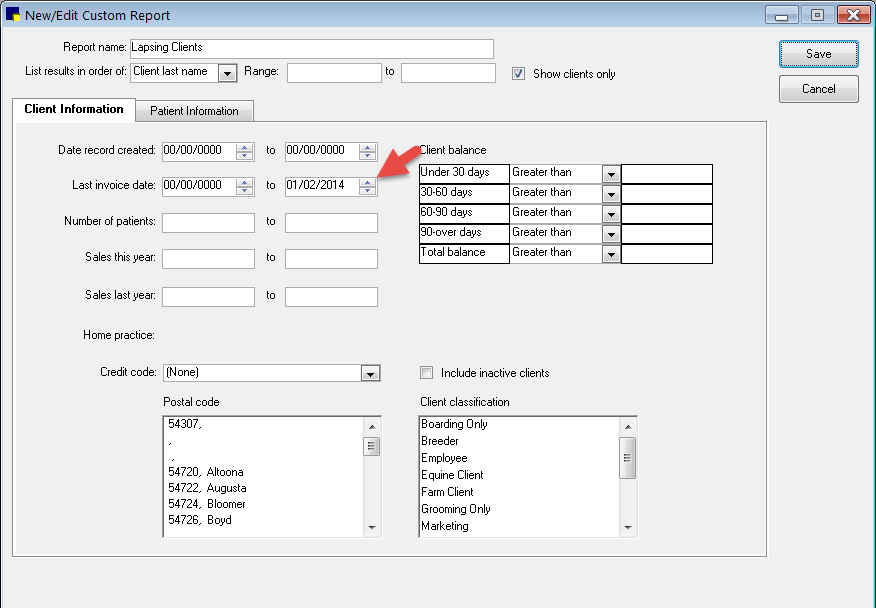
Step 2:
Once the report is run, you can see how many clients are included in the top right corner of the report preview and print as a call list or print mailing labels.
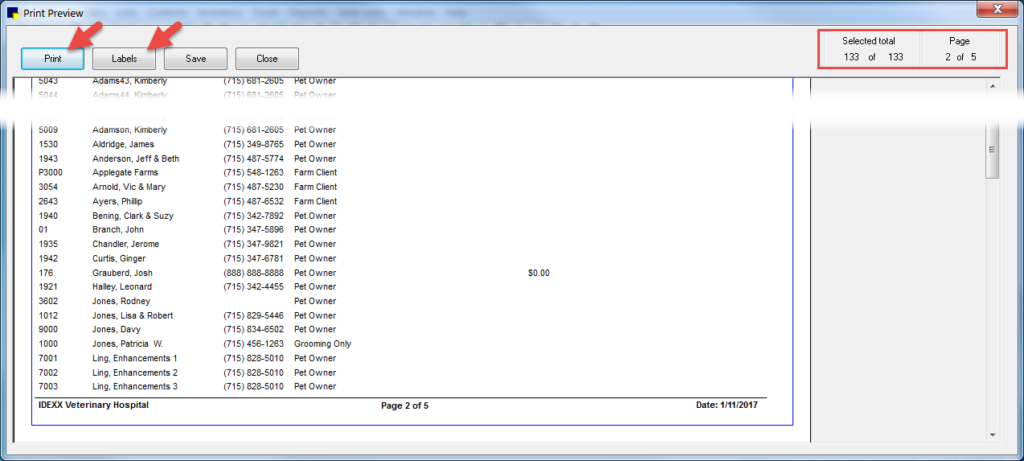
Step 3:
Reach out to these client. Once you have identified clients that are not returning, you can change their status to Inactive. And now your number of active clients and patients will be accurate! Note: This step will inactivate all the patients for that client when using Cornerstone version 8.2 or higher.
2. Review and modify your inventory reorder information based on last years sales
This is a great way to improve your inventory performance and can be completed in 2 simple steps.
Step 1:
Use the Yearly Inventory Sales Report to review annual quantity sold and calculate a monthly average*.
Step 2:
Find the Invoice Item Setup Tool located in the Tools menu to adjust the reorder points for tracking quantity items accordingly. In the example below, we are selecting items within the Nutritional classification. Tip: Click the Item ID or Description column headers to sort the list of items.
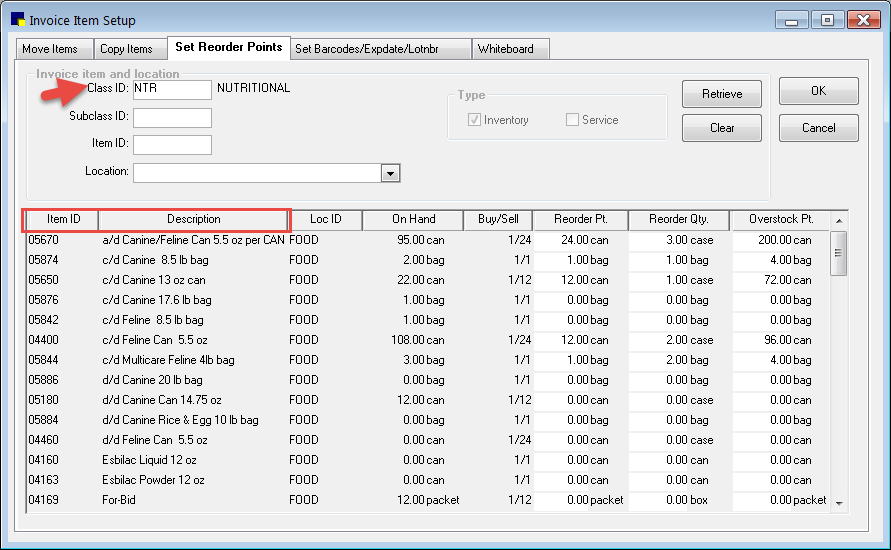
*You can also check your inventory Internal Usage report for quantities used in house and factor into your monthly average.
3. Update your fee structure for 2017
Please note that the following process requires exclusive use of Cornerstone and all other users need to be logged out. In the example below, we are increasing all services by 5%.
Step 1:
Make sure you have a current backup in place
Step 2:
Under the Tools menu, select Mass Markup
Step 3:
Click Yes on the Mass Markup backup message
Step 4:
On the Price tab, make the appropriate selections (item class, item type, base price)
Step 5:
Click Select All
Step 6:
Click Calculate
Step 7:
Review changes in the window. If you do not want to apply the calculated change to a particular item(s), hold the CTRL key and deselect
Step 8:
Click Apply to update your prices
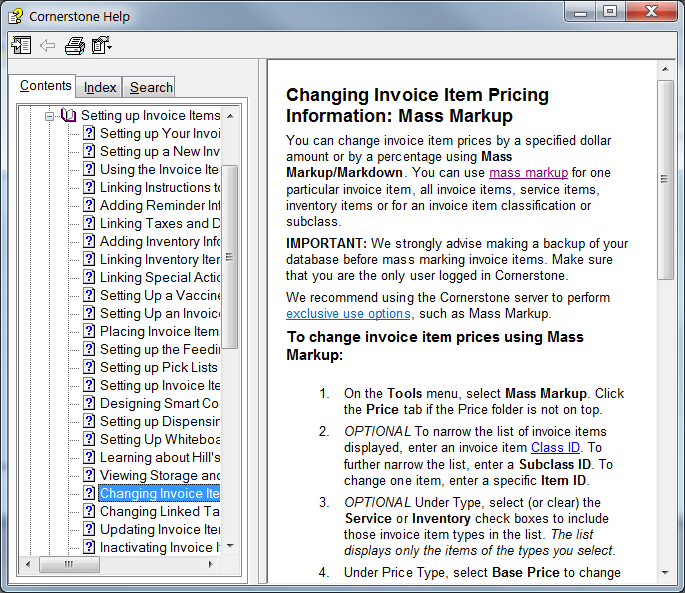
Tip:
Pressing F1 will open the Cornerstone Help menu. You can do this at any time while the Mass Markup window is open
